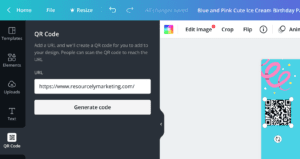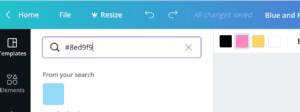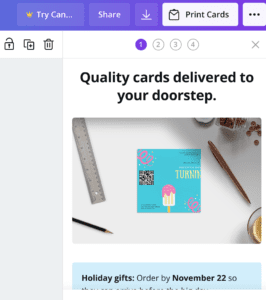How to Create Tennis Event Flyer with Canva
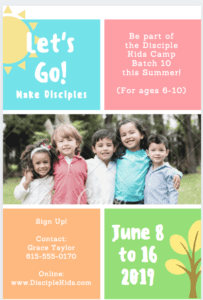 In this blog article, we will share a tutorial on how to create a tennis event flyer for your club by using Canva.
In this blog article, we will share a tutorial on how to create a tennis event flyer for your club by using Canva.
The reason we like this software is, unlike Photoshop and Indesign, Canva is very user-friendly and beginner-friendly. You do not need to be a graphic designer to put together a flyer or a brochure. Canva offers tons of pre-built templates, which is great because you do not have to start everything from scratch.
To learn more about Canva, please visit their website at https://www.canva.com/.
In addition to Canva, you may also want to check out the below websites where you can download free images to use as part of your tennis event flyer design:
Before we begin with the design, please subscribe to our blog (using the subscribe button on the top right) and let us know in the comments below what other tutorials you would like to see.
If you would rather watch this tutorial, please click the video link below.
How to create tennis event flyer - the tutorial
Step 1: Create a Canva account
To begin, let’s say our event is a tennis club open house. The first step to creating a flyer for it in Canva is to create an account. You can do so by going to canva.com/signup and clicking the purple button on the top right (see screenshot below).
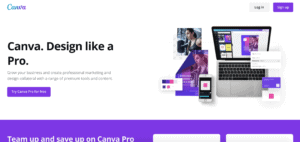 There are paid subscriptions, which will give you a lot more options and features. For example, by using Canva Pro you have:
There are paid subscriptions, which will give you a lot more options and features. For example, by using Canva Pro you have:
- Advanced features and free images (e.g. removing background, creating transparent images)
- Post on social media directly from Canva and schedule posts ahead of time
- Design and share designs with your team
- Create, edit and save premium videos for any platform
- Access to premium content (e.g. entire photo, element, video, and audio library)
- Animating graphics
If you are just trying to explore Canva and play with the software for a bit, you can also start with the free subscription and upgrade once you are confident Canva is right for your tennis business.
Step 2: Login into your Canva account and find a template for your tennis event flyer
Once you have created my account you need to login into Canva to start creating your flyer. For that, we will go to Templates, and under the Marketing tab you will need to select “Flyers”.
There are many options to choose from. You can narrow things down by using various filters over here on the left and sort things by color or size.
Another option is to search for a tennis event flyer template by using a keyword - in the search bar at the top you can type in the word “tennis event flyer”. As you can see a few options pop up.
You should select one that makes sense for your audience and the information you are trying to show. If you do not like any of those, you can simply go back to all the templates in the Marketing tab.
Since you could change all these colors and fonts, technically any template would work. But if you do not want to make too many modifications, you should select a template with more vibrant and fun colors and fonts that catch people’s attention.
Something to keep in mind when working with the free subscription - you will notice that some of the templates are marked as “pro”. Pro option means you will need to have a Canva paid subscription to use those.
Step 3: Modifying your Canva flyer template
Once you have selected a template, the rest is pretty simple. Many flyer templates have a design for both sides. If you plan on only printing on one side, you can simply delta the back.
Since we are planning on making a flyer for a tennis event, we will need to include the appropriate information on it. That includes:
- Name of the tennis event
- Location
- Date and time
- Who it is meant for
- Whether it is paid (in which case you should list the fee) or free
- Information on how to register.
You can change the text and title simply by double-clicking over the text box. If your title is too long you can either decrease the font size, change the font type to one that is more narrow, or expand the square horizontally.
Be sure to include your tennis business name and your logo. Adding another tennis symbol or icon could help make it “at a glance” clear what this flyer is all about.
Step 4: Deleting items on your Canva template
You can delete anything you do not like or need on the existing template by selecting the icon/text and clicking the trash icon up on the top right. Alternatively, you can click over the icon/text and hit the delete button on your keyboard.
Step 5: Provide links and registration options
For registration, you can include a link, but this is usually inconvenient if your registration link is long or if it includes a lot of random numbers, letters, and characters. In such cases, it is best to use a QR code on your flyer.
The way a QR code works is, you open your phone camera (almost all phones have a camera and access to the internet these days) and you point it at the QR code to scan it. The website link appears at the bottom of your phone screen and you can click it to go on that web page (the one that corresponds to that QR code). This is much faster than trying to type that website address in the browser of your phone.
To include a QR code for the registration page of your event you need to go to “More” over to the left of the screen and then select QR Code (see image below).
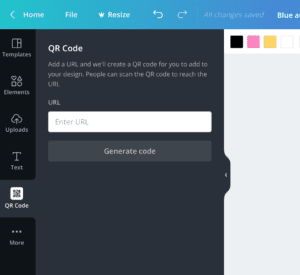 Once that QR code section pops up on the screen you will type in your URL, including the "http" part (or you can copy and paste it) of the website event registration page and click “Generate Code”. You will see the QR code that appeared on your flyer (which you can resize as needed):
Once that QR code section pops up on the screen you will type in your URL, including the "http" part (or you can copy and paste it) of the website event registration page and click “Generate Code”. You will see the QR code that appeared on your flyer (which you can resize as needed):
Step 6: Adding pictures and icons to your Canva tennis event flyer
If you want to add an icon or a picture you can upload one from your computer and resize it as needed. Also, you can search for a graphic in the Canva elements menu, which has a lot of stock pictures and icons. For example, you can type in “tennis racquet” or “tennis ball” and see what options come up.
If you see a graphic you like, but the color does not match what you are looking for, do not worry! Canva allows you to change the color of their graphics. If you like an icon of tennis rackets, but they are dark blue and the color does not fit the overall template or your brand colors, you can select the graphic and change its color by clicking the color box (top left of the editor screen; see image below). 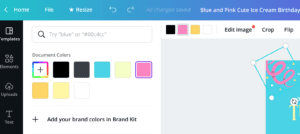
You can also type another color name - for example, you can type in the word “blue”, and you will see that multiple blue options will show up.
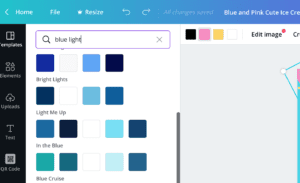
Or if you know the exact hex color code, you can type that in the search box up here. For example, one of our customers uses a very specific color pallet - #8ed9f9, so I will go ahead and type that in the search box and there it is:
Once you click that color, it changes the color of the icon.
Resize it and position of your graphics
Resizing the graphics is quite similar to other image editing software - you select the graphic (a white dot will appear in each corner) and drag the corners to change the size of the picture or icon.
Step 7: Downloading and printing your tennis event flyer
Once you are happy with your design, you have several options to print it or download it. You can download it and email it to your customers. You can print the flyer on your office or home printer or you can download it and send it to a professional service for printing.
Home printers usually will not do as good of a job as professional printing services and they will typically use more ink and be less efficient. Canva has its printing service, so you can select that print option at the top and they will ship the printed copies to your address.
However, if you need the prints to be done quickly it might be easier to use a local print shop. We like this approach because you are supporting local businesses and creating a valuable connection for other print services (e.g. branded t-shirts, hats, business cards).
Do not forget that with Canva Pro you can also share all your designs directly on social media and schedule them to be posted in advance.
Conclusion
So this is how simple it is to create a flyer for your tennis club event. Whether you are planning on doing an open house, a tennis tournament, or another tennis social, Canva can help you make your promotional flyer quickly.
At Resourcely®, we use this software all the time and if you would like to schedule a virtual lesson with one of our specialists, or if you would like us to customize a Canva template for you that you can use over and over again, please do not hesitate to contact us.