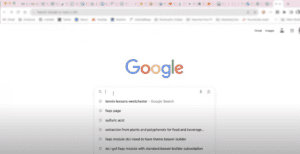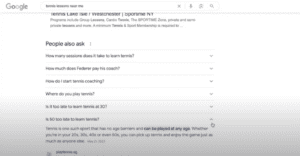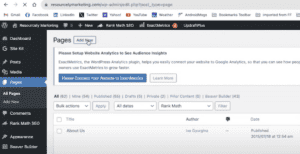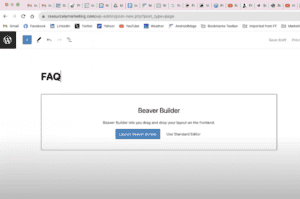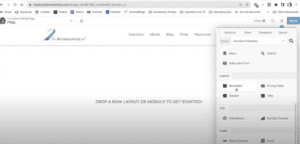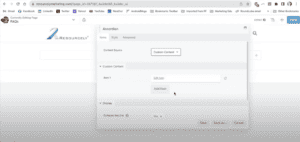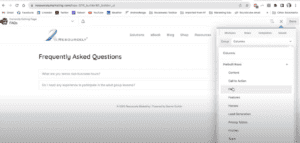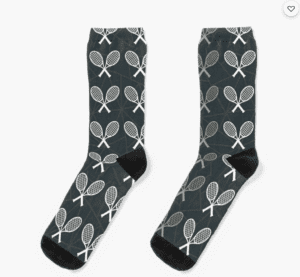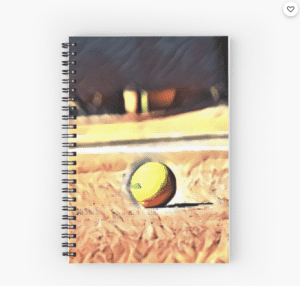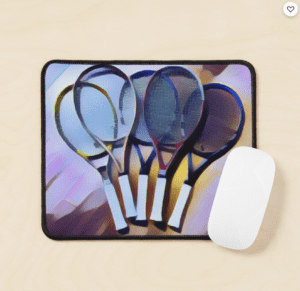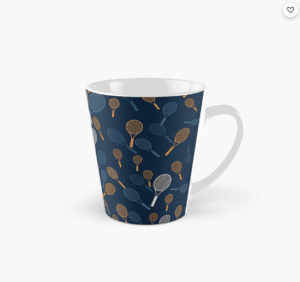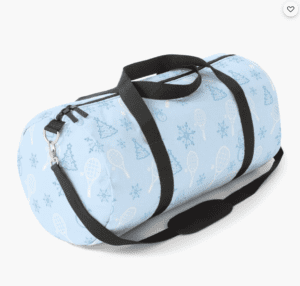Why Your Tennis Business Website Needs an FAQs Page and How to Make One in WordPress
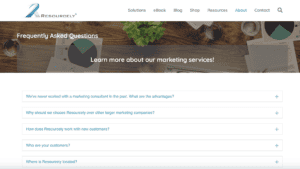 User experience plays a vital role in attracting and retaining visitors to your tennis website. One effective way to enhance user experience is by adding a Frequently Asked Questions (FAQs) page. In this blog post, we'll delve into the reasons why having an FAQs page is crucial for your tennis website and guide you through the process of creating one in less than five minutes using the Beaver Builder plugin for WordPress.
User experience plays a vital role in attracting and retaining visitors to your tennis website. One effective way to enhance user experience is by adding a Frequently Asked Questions (FAQs) page. In this blog post, we'll delve into the reasons why having an FAQs page is crucial for your tennis website and guide you through the process of creating one in less than five minutes using the Beaver Builder plugin for WordPress.
Why You Need an FAQs Page
Even the most organized websites can leave users searching through multiple pages for answers to their questions. An FAQs page provides a centralized location for users to find information quickly and easily. This streamlined approach enhances user satisfaction and ensures they get the answers they need without frustration.
Moreover, an FAQs page can boost your website's internal link-building, contributing to improved search engine rankings. It's also an excellent opportunity for organic search visibility. By addressing industry-related questions alongside your company-specific inquiries, you can position your tennis business as a reliable source of information.
If you are, let’s say a tennis club, your company-specific questions can be things like “What are your tennis club business hours” “Do you need to have prior tennis experience to join your adult tennis clinics”, while industry-specific questions could be things like “what should I wear for my first tennis lesson”, or “What happens if I miss a tennis class.”
How to Craft Your FAQs
To identify industry-specific questions for your FAQs, conduct keyword research to uncover trending searches within your field. Google's autocomplete feature and "People also ask" section are valuable resources for generating ideas. Additionally, explore competitors' websites, online reviews, and past client email correspondence to gather potential questions.
You can do simple searches in google by typing a keyword that you think your customers and potential tennis clients would search for and see what other phrases google suggests and generate ideas that way.
You can also check out the “People also ask” section of your search where you might find some additional ideas. You can looks through competitors websites for FAQs, you can look into online reviews, use past email correspondence with clients to generate more ideas for your FAQs page.
By assembling relevant keywords and phrases, you can provide well-structured answers that align with users' search queries. This proactive approach ensures that your FAQs page caters to the needs of both your current and potential tennis clients.
Building Your FAQs Page with Beaver Builder
Beaver Builder is a versatile drag-and-drop plugin for WordPress, and it's your ticket to creating an impressive FAQs page effortlessly.
Step 1: Create a new page on your WordPress dashboard.
Launch the Beaver Builder plugin by clicking the designated button.
Step 2: Navigate to the Modules tab and select the Accordion module from the Layout Modules section. This module allows you to create expandable sections for your questions and answers.
Step 3: In the Items tab of the Accordion module, you can easily add your questions and answers. Each item contains a space for the question (Label) and the corresponding answer, which users will see when they click to expand the accordion.
Alternatively, you can use the Prebuilt Rows feature to quickly insert a pre-designed FAQs section. Go to the Rows tab, access the Prebuilt Rows dropdown menu, select the FAQs option, and choose a design that suits your website's aesthetics.
Step 4: Customize the pre-built modules as needed. Replace the default text and images with your tennis business-specific content. Once you're satisfied, save your changes by clicking Publish.
And that is how you add an FAQs page to your website!
Enhance User Experience and Engagement with FAQs Page
Adding an FAQs page to your tennis website not only simplifies information access for users but also improves your website's SEO performance. By providing answers to commonly asked questions, you save time and create a positive impression. The Beaver Builder plugin streamlines this process, allowing you to build an appealing and functional FAQs page in minutes.
Conclusion: If you found this tutorial helpful, don't forget to hit the Like button and subscribe to our channel. Stay tuned for more insightful videos to elevate your website and business presence.
Download eBook
Tennis Club Marketing 101
Marketing Ideas for Tennis Club Owners, Managers, and Coaches.