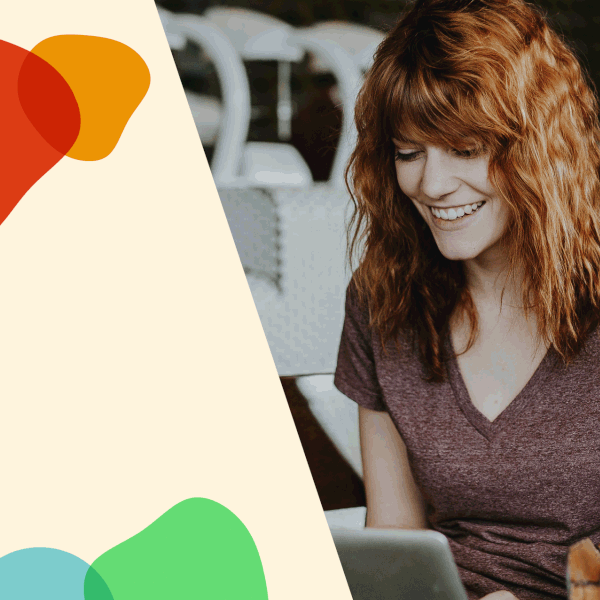How to Install Beaver Builder Plugin and Start Building a Tennis Website in Minutes
If you are a tennis professional, you need a business website. In this blog post we will show you how to install the Beaver Builder plugin, which will enable you to build your tennis website fast. No coding experience required.
Building a website takes time and frequently requires a reasonable amount of coding that many people do not want to do. Thankfully, with plugins like Beaver Builder you would not have to do any of that.
How to Install the Beaver Builder Plugin
In order to install the Beaver builder plugin, you first have to download it. To do that login into your accounts page by hovering over Account and click Login. Here you will enter your username and password. One you are logged in, you can scroll down where you will see your downloads. Or you can again hover over Account and click Downloads and Orders from the dropdown menu. Your license key and subscription details will also be here.
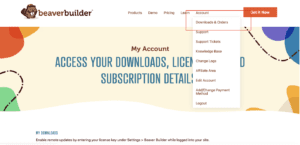
Click on the link to download the plugin. The Beaver Builder plugin download should be saved in one of the folders on your computer.
Now that you have downloaded the plugin you need to install it onto your WordPress website. To do that, simply log into your WordPress dashboard and hover down on the left hand menu over the Plugins section. 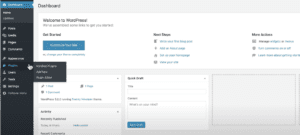
Then, click Add New. Here is where you will upload the plugin that you just downloaded. Click the Upload button on the very top and choose the file from your computer.
Once you have selected the Beaver Builder plugin from your downloads folder (or your whichever folder you saved it to), click Open.
Next, click Install Now button.
Your Beaver Builder plugin is now installed.
How to Activate the Beaver Builder Plugin
Once that installation is finished, click Activate Plugin.
You are almost done. There is just one more activation step to complete.
Once the plugin is installed you want to add your license key. To get that, go back to your Accounts page, then go to the Downloads section where you will copy your license key. Once you have done that, go to the Beaver Builder Settings, hover over the license tab, and click on it.
There you will paste your license key in the empty field and click the Save License Key button.
Now that you have saved your license key you should verify that it is active.
Just click on your license tab again and you should see that the subscription is active. Now that you have installed the plugin and saved your license key you are ready to start building your tennis website. Have fun!
If you need help with the Beaver Builder plugin installation or would like us to build your tennis website for you, please do not hesitate to contact us.
Do you want to learn how to build a basic tennis product sales page?
Click on the video below and watch now!
How to purchase Beaver Builder plugin
The following is a link to the website where you can purchase the Beaver Builder plugin (this is an affiliate link and if you purchase the product I may earn a small commission at no additional cost to you):
Download eBook
Tennis Club Marketing 101
Marketing Ideas for Tennis Club Owners, Managers, and Coaches.